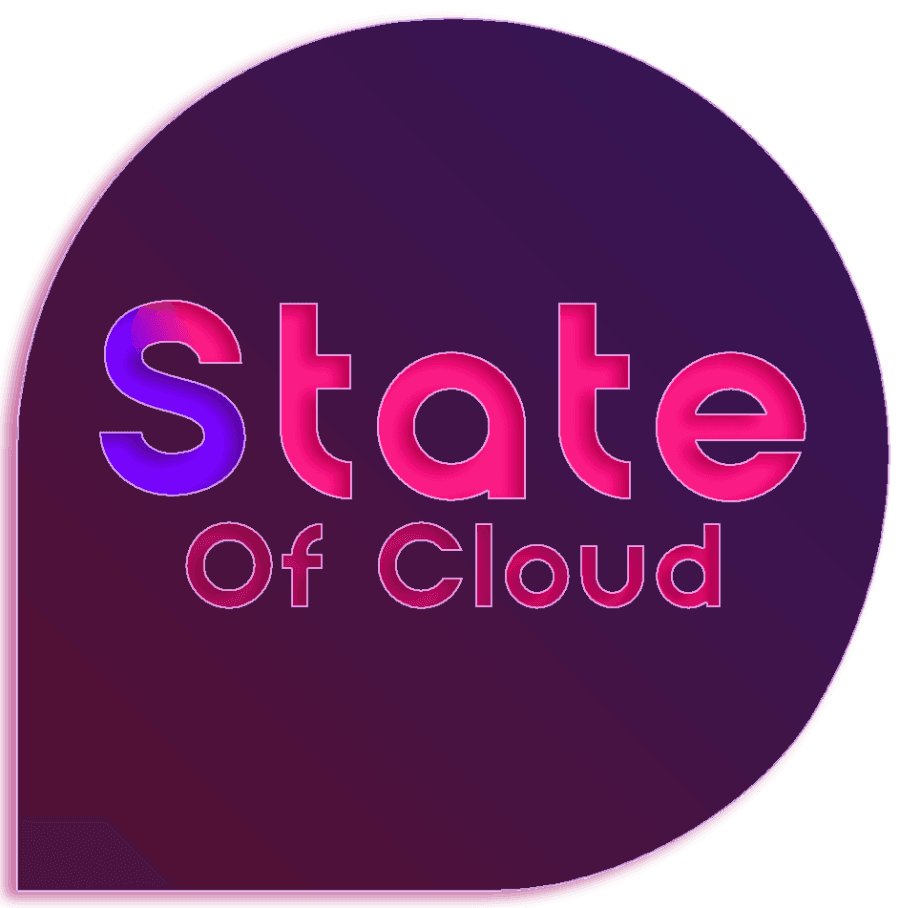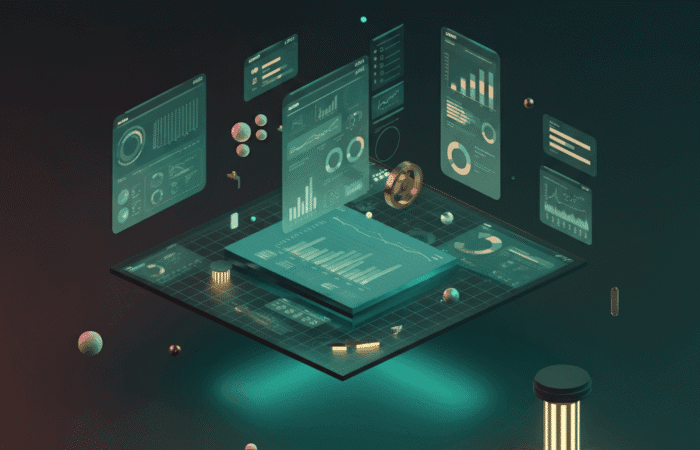Table of Contents
Here’s what most developers get wrong about custom Gutenberg blocks: they rush to build complex, feature-rich blocks when simple, focused blocks consistently deliver better user experiences and easier maintenance. I see it constantly—teams creating elaborate blocks with dozens of configuration options when users just want to add a call-to-action button or display a testimonial without fighting with interface complexity.
The conventional wisdom around block development suggests that more features equal better blocks. After building custom blocks for hundreds of WordPress sites and watching how content creators actually use them, I’ve learned the opposite is true. The blocks that get used daily are those that solve one specific problem exceptionally well, not those that try to be everything to everyone.
What caught my attention recently is how many successful agencies have quietly shifted from building comprehensive block libraries to creating targeted, single-purpose blocks that integrate seamlessly with WordPress’s existing block ecosystem. They’re spending less time on development while delivering better user experiences—and there’s a systematic approach behind this strategy.
Understanding the Custom Block Development Landscape
Custom block development exists in a complex ecosystem where your choices affect not just functionality, but long-term maintainability, user adoption, and site performance. Understanding this landscape prevents the common mistake of building blocks that work technically but fail strategically.
The three approaches to custom blocks each serve different needs:
- Block plugins: Standalone blocks distributed through the plugin directory or custom repositories
- Theme-integrated blocks: Blocks built into specific themes for design-specific functionality
- Site-specific blocks: Custom blocks developed for individual client projects or specific use cases
What I’ve found through analyzing block usage across different sites: blocks that survive long-term are those designed around actual content creation workflows rather than theoretical feature requirements. The most successful blocks I’ve built weren’t the most technically sophisticated—they were the ones that eliminated friction from common content tasks.
The decision matrix for custom block development:
Before writing any code, evaluate whether you actually need a custom block. WordPress ships with powerful blocks that handle most content requirements, and the block ecosystem includes thousands of pre-built options. Custom development makes sense when: you require specific functionalities that existing blocks cannot provide or when you want to create a unique user experience that aligns with your brand. Additionally, consider the scalability of your project and how a custom block can better integrate with the WordPress theme customizer overview, allowing for more tailored design options. Ultimately, weigh the benefits against the development time and complexity involved in building and maintaining a custom solution.
- Existing blocks can’t handle your specific design requirements
- You need tight integration with custom post types or data sources
- Your content creators need simplified interfaces for complex layouts
- You’re building functionality that will be reused across multiple projects
The insight that changed my approach: successful custom blocks enhance WordPress’s existing capabilities rather than replacing them. They work with the block ecosystem, not against it.
Understanding block architecture fundamentals:
Gutenberg blocks operate on a dual-architecture system: JavaScript handles the editor interface, while PHP manages server-side rendering and data processing. This separation means you’re essentially building two interconnected components that must stay synchronized.
{
"apiVersion": 2,
"name": "your-namespace/custom-block",
"title": "Custom Block",
"category": "widgets",
"icon": "admin-appearance",
"description": "A custom block for specific functionality",
"supports": {
"html": false,
"anchor": true
},
"attributes": {
"content": {
"type": "string",
"source": "html",
"selector": "p"
}
},
"editorScript": "file:./index.js",
"editorStyle": "file:./index.css",
"style": "file:./style-index.css"
}From what I’ve observed, the blocks that cause the fewest maintenance headaches are those built with WordPress’s recommended patterns from the start, rather than trying to retrofit best practices onto working-but-problematic implementations.
Setting Up Your Block Development Environment
Most block development tutorials skip environment setup details, assuming you’re already configured. This oversight leads to frustration when development tools don’t work as expected or when your local setup differs from production environments.
The development stack that actually works consistently:
WordPress provides @wordpress/create-block as the official scaffolding tool, and it’s significantly better than piecing together your own build process. This tool creates a properly configured development environment with all necessary dependencies and build scripts. By using @wordpress/create-block, developers can streamline their workflow and focus more on writing code rather than setting up configurations. Additionally, this tool is an excellent resource for those learning wordpress development basics for beginners, offering a hands-on approach to understanding essential concepts and best practices. With a solid foundation in place, developers can enhance their skills and create more complex blocks with ease. This streamlined setup not only speeds up plugin development but also allows developers to experiment with advanced features and integrations. Furthermore, as developers grow more comfortable with the tools, they can explore the WordPress shortcode creation process, enabling them to create dynamic content and enhance user interaction on their sites. Mastering both block and shortcode creation will ultimately lead to more versatile and engaging WordPress applications. By delving deeper into WordPress, developers can also gain insights into how to implement various features tailored to their specific needs. For instance, understanding ‘wordpress custom post types explained‘ is crucial for creating specialized content types that enhance site functionality and organization. This knowledge empowers developers to deliver more tailored experiences for their users, further enriching the capabilities of their WordPress applications.
npx @wordpress/create-block my-custom-block
cd my-custom-block
npm startThis command creates a complete block development environment with:
- Modern JavaScript build tools (webpack, Babel)
- WordPress-specific linting and code standards
- Hot reloading for efficient development
- Proper file structure and naming conventions
- Production build optimization
Essential development tools and configuration:
// package.json scripts for efficient development
{
"scripts": {
"build": "wp-scripts build",
"start": "wp-scripts start",
"lint:css": "wp-scripts lint-style",
"lint:js": "wp-scripts lint-js",
"packages-update": "wp-scripts packages-update"
}
}Local WordPress setup considerations:
Your local development environment should mirror your production setup as closely as possible. Use Local by Flywheel, XAMPP, or Docker-based solutions that support the latest PHP and WordPress versions. Enable WordPress debugging and install the Query Monitor plugin to catch development issues early.
// wp-config.php development settings
define('WP_DEBUG', true);
define('WP_DEBUG_LOG', true);
define('WP_DEBUG_DISPLAY', false);
define('SCRIPT_DEBUG', true);The approach that’s saved me countless debugging hours: establish your development environment once with proper tooling, then replicate it across projects rather than customizing for each new block.
Building Your First Custom Block
Starting with a simple, functional block establishes patterns you’ll use for more complex implementations. The key is creating something immediately useful while learning core concepts.
Basic block structure with practical functionality:
import { registerBlockType } from '@wordpress/blocks';
import { RichText, useBlockProps } from '@wordpress/block-editor';
import { __ } from '@wordpress/i18n';
registerBlockType('your-namespace/testimonial-block', {
edit: function(props) {
const { attributes, setAttributes } = props;
const { quote, author, company } = attributes;
const blockProps = useBlockProps();
return (
<div {...blockProps}>
<RichText
tagName="blockquote"
placeholder={__('Enter testimonial quote...', 'your-textdomain')}
value={quote}
onChange={(value) => setAttributes({ quote: value })}
/>
<RichText
tagName="cite"
placeholder={__('Author name', 'your-textdomain')}
value={author}
onChange={(value) => setAttributes({ author: value })}
/>
<RichText
tagName="span"
placeholder={__('Company name', 'your-textdomain')}
value={company}
onChange={(value) => setAttributes({ company: value })}
/>
</div>
);
},
save: function(props) {
const { attributes } = props;
const { quote, author, company } = attributes;
const blockProps = useBlockProps.save();
return (
<div {...blockProps}>
<blockquote>
<RichText.Content value={quote} />
<cite>
<RichText.Content value={author} />
{company && <span> - <RichText.Content value={company} /></span>}
</cite>
</blockquote>
</div>
);
}
});Block registration in PHP:
<?php
function register_testimonial_block() {
register_block_type(__DIR__ . '/build');
}
add_action('init', 'register_testimonial_block');
// Enqueue block assets
function testimonial_block_assets() {
wp_enqueue_style(
'testimonial-block-style',
plugins_url('style.css', __FILE__),
array(),
filemtime(plugin_dir_path(__FILE__) . 'style.css')
);
}
add_action('wp_enqueue_scripts', 'testimonial_block_assets');Adding block controls and customization:
import { InspectorControls } from '@wordpress/block-editor';
import { PanelBody, SelectControl, ToggleControl } from '@wordpress/components';
// Inside your edit function
const inspectorControls = (
<InspectorControls>
<PanelBody title={__('Testimonial Settings', 'your-textdomain')}>
<SelectControl
label={__('Style', 'your-textdomain')}
value={attributes.style}
options={[
{ label: 'Default', value: 'default' },
{ label: 'Featured', value: 'featured' },
{ label: 'Minimal', value: 'minimal' }
]}
onChange={(value) => setAttributes({ style: value })}
/>
<ToggleControl
label={__('Show company', 'your-textdomain')}
checked={attributes.showCompany}
onChange={(value) => setAttributes({ showCompany: value })}
/>
</PanelBody>
</InspectorControls>
);This basic structure provides immediate value while demonstrating core concepts like attribute management, content editing, and inspector controls. The testimonial block solves a real content creation need without unnecessary complexity.
Advanced Block Features and Dynamic Content
Once you’ve mastered basic block creation, these advanced techniques enable sophisticated functionality while maintaining the simplicity that makes blocks effective.
Server-side rendering for dynamic content:
Many blocks need to display dynamic content that changes based on database queries or user interactions. Server-side rendering handles this efficiently:
function render_dynamic_posts_block($attributes) {
$posts_per_page = isset($attributes['postsPerPage']) ? $attributes['postsPerPage'] : 3;
$category = isset($attributes['category']) ? $attributes['category'] : '';
$args = array(
'posts_per_page' => $posts_per_page,
'post_status' => 'publish'
);
if (!empty($category)) {
$args['cat'] = $category;
}
$posts = get_posts($args);
if (empty($posts)) {
return '<p>' . __('No posts found.', 'your-textdomain') . '</p>';
}
$output = '<div class="dynamic-posts-block">';
foreach ($posts as $post) {
$output .= '<article class="post-preview">';
$output .= '<h3><a href="' . get_permalink($post) . '">' . get_the_title($post) . '</a></h3>';
$output .= '<p>' . wp_trim_words(get_the_excerpt($post), 20) . '</p>';
$output .= '</article>';
}
$output .= '</div>';
return $output;
}
function register_dynamic_posts_block() {
register_block_type('your-namespace/dynamic-posts', array(
'render_callback' => 'render_dynamic_posts_block',
'attributes' => array(
'postsPerPage' => array(
'type' => 'number',
'default' => 3
),
'category' => array(
'type' => 'string',
'default' => ''
)
)
));
}Block variations for flexible implementations:
// Create variations of your block for different use cases
import { registerBlockVariation } from '@wordpress/blocks';
registerBlockVariation('your-namespace/testimonial-block', {
name: 'testimonial-featured',
title: 'Featured Testimonial',
description: 'A prominent testimonial with special styling',
attributes: {
style: 'featured',
showCompany: true
},
isDefault: false
});
registerBlockVariation('your-namespace/testimonial-block', {
name: 'testimonial-minimal',
title: 'Minimal Testimonial',
description: 'A simple testimonial without company info',
attributes: {
style: 'minimal',
showCompany: false
}
});Inner blocks for complex layouts:
import { InnerBlocks, useBlockProps } from '@wordpress/block-editor';
const ALLOWED_BLOCKS = ['core/heading', 'core/paragraph', 'core/image'];
const TEMPLATE = [
['core/heading', { level: 2, placeholder: 'Section title...' }],
['core/paragraph', { placeholder: 'Section content...' }]
];
export default function Edit() {
const blockProps = useBlockProps();
return (
<div {...blockProps}>
<InnerBlocks
allowedBlocks={ALLOWED_BLOCKS}
template={TEMPLATE}
templateLock="insert"
/>
</div>
);
}
// Save function
export default function Save() {
const blockProps = useBlockProps.save();
return (
<div {...blockProps}>
<InnerBlocks.Content />
</div>
);
}The pattern I use consistently: start with static content blocks, then add dynamic features incrementally based on actual usage requirements rather than trying to anticipate every possible need during initial development.
Performance Optimization and Asset Management
Block performance affects both editor experience and frontend site speed. Understanding optimization strategies prevents the common problem of blocks that work well in development but cause performance issues in production.
Efficient asset loading strategies:
function smart_block_asset_loading() {
// Only load block assets when the block is actually used
if (has_block('your-namespace/testimonial-block')) {
wp_enqueue_style(
'testimonial-block-style',
plugins_url('build/style-index.css', __FILE__),
array(),
filemtime(plugin_dir_path(__FILE__) . 'build/style-index.css')
);
wp_enqueue_script(
'testimonial-block-frontend',
plugins_url('build/frontend.js', __FILE__),
array(),
filemtime(plugin_dir_path(__FILE__) . 'build/frontend.js'),
true
);
}
}
add_action('wp_enqueue_scripts', 'smart_block_asset_loading');Optimizing JavaScript bundle size:
// Use dynamic imports for heavy dependencies
const { useState, useEffect } = wp.element;
function Edit() {
const [advancedFeatures, setAdvancedFeatures] = useState(null);
const loadAdvancedFeatures = async () => {
if (!advancedFeatures) {
const module = await import('./advanced-features');
setAdvancedFeatures(module);
}
};
// Only load advanced features when needed
useEffect(() => {
if (someCondition) {
loadAdvancedFeatures();
}
}, [someCondition]);
return (
// Block content
);
}Database query optimization for dynamic blocks:
function optimized_dynamic_block_render($attributes) {
// Cache expensive queries
$cache_key = 'dynamic_block_' . md5(serialize($attributes));
$cached_result = wp_cache_get($cache_key, 'dynamic_blocks');
if ($cached_result !== false) {
return $cached_result;
}
// Perform expensive operation
$result = expensive_database_operation($attributes);
// Cache for 1 hour
wp_cache_set($cache_key, $result, 'dynamic_blocks', 3600);
return $result;
}Memory management for complex blocks:
// Cleanup effect to prevent memory leaks
useEffect(() => {
const handleResize = () => {
// Handle resize logic
};
window.addEventListener('resize', handleResize);
// Cleanup function
return () => {
window.removeEventListener('resize', handleResize);
};
}, []);What I’ve learned through performance auditing block-heavy sites: the cumulative effect of multiple blocks matters more than individual block performance. Design your blocks to be lightweight by default, with heavier features loaded only when needed.
Debugging and Troubleshooting Common Issues
Block development involves complex interactions between JavaScript, PHP, and WordPress’s rendering system. Understanding common failure points saves hours of debugging time.
JavaScript console debugging techniques:
// Debug block attributes and state
function Edit(props) {
const { attributes, setAttributes } = props;
// Temporary debugging output
console.log('Block attributes:', attributes);
console.log('Block props:', props);
// Add visual debugging in development
if (process.env.NODE_ENV === 'development') {
return (
<div>
<pre>{JSON.stringify(attributes, null, 2)}</pre>
{/* Your actual block content */}
</div>
);
}
return (
// Production block content
);
}PHP error handling and logging:
function safe_block_render($attributes) {
try {
// Block rendering logic
return render_block_content($attributes);
} catch (Exception $e) {
// Log error for debugging
error_log('Block render error: ' . $e->getMessage());
// Return safe fallback content
if (current_user_can('manage_options')) {
return '<div class="block-error">Block rendering error (check logs)</div>';
}
return ''; // Hide errors from non-admin users
}
}Common attribute synchronization issues:
// Ensure attributes stay synchronized between edit and save
const Edit = (props) => {
const { attributes, setAttributes } = props;
// Validate attributes on mount
useEffect(() => {
const validatedAttributes = validateBlockAttributes(attributes);
if (JSON.stringify(validatedAttributes) !== JSON.stringify(attributes)) {
setAttributes(validatedAttributes);
}
}, []);
return (
// Block content
);
};
function validateBlockAttributes(attributes) {
const defaults = {
content: '',
style: 'default',
showAuthor: true
};
return { ...defaults, ...attributes };
}Block validation and migration:
// Handle block content migration for breaking changes
const deprecated = [
{
attributes: {
// Old attribute structure
text: {
type: 'string',
source: 'html',
selector: 'p'
}
},
migrate: (attributes) => {
// Convert old attributes to new structure
return {
content: attributes.text || '',
style: 'default'
};
},
save: (props) => {
// Old save function
return <p>{props.attributes.text}</p>;
}
}
];
registerBlockType('your-namespace/your-block', {
// Current block definition
deprecated
});The debugging approach that saves the most time: use WordPress’s built-in error logging combined with browser console debugging, and establish clear patterns for handling attribute validation and migration from the start.
Strategic Implementation and Maintenance
Successful custom block development requires thinking beyond individual blocks to consider how they fit into broader content strategies and long-term maintenance requirements.
Block ecosystem integration:
// Design blocks to work well with WordPress's existing blocks
const TEMPLATE = [
['your-namespace/section-header'],
['core/columns', {}, [
['core/column', {}, [
['your-namespace/feature-box'],
['core/paragraph']
]],
['core/column', {}, [
['your-namespace/feature-box'],
['core/paragraph']
]]
]]
];Version management and updates:
// Handle block version updates gracefully
function handle_block_version_updates() {
$current_version = get_option('your_blocks_version', '1.0.0');
if (version_compare($current_version, '2.0.0', '<')) {
// Run migration for version 2.0.0
migrate_blocks_to_v2();
update_option('your_blocks_version', '2.0.0');
}
}
add_action('admin_init', 'handle_block_version_updates');Block usage analytics and optimization:
function track_block_usage() {
if (!is_admin()) {
global $post;
if (has_blocks($post->post_content)) {
$blocks = parse_blocks($post->post_content);
foreach ($blocks as $block) {
if (strpos($block['blockName'], 'your-namespace/') === 0) {
// Track usage for optimization decisions
wp_cache_incr('block_usage_' . $block['blockName']);
}
}
}
}
}
add_action('wp', 'track_block_usage');Timeline reality: if you start building custom blocks with proper tooling today, you should have a functional basic block within a week of focused development. Full-featured blocks with advanced controls, dynamic content, and optimization typically take 3-4 weeks for experienced developers, longer for those new to React and WordPress block development.
Conclusion
This is really about enhancing content creation workflows more than mastering React or JavaScript frameworks. Keep that perspective as you develop blocks. The goal isn’t to showcase every Gutenberg API feature—it’s to create tools that genuinely improve how people create content while remaining maintainable and performant.
Success with custom block development requires shifting from a feature-maximizing mindset to a user-experience-optimizing mindset. The technical capabilities matter, but don’t lose sight of the strategic goal: building blocks that content creators actually want to use and that enhance rather than complicate their workflows.
The three things I’d prioritize in order:
- Start with simple, focused blocks that solve specific content creation problems before attempting complex, multi-purpose implementations
- Master WordPress’s recommended development patterns and tooling—fighting the system costs more time than learning it properly
- Design for long-term maintenance from day one, including proper error handling, version management, and performance optimization
Don’t try to build a comprehensive block library immediately—focus on creating one excellent block that serves a genuine need, then expand based on actual usage patterns and user feedback. Perfect blocks don’t exist, but well-crafted blocks that solve real problems beat feature-heavy blocks that try to handle every possible use case.
Your willingness to learn proper block development puts you ahead of developers who modify existing blocks without understanding the underlying architecture or who build blocks without considering user experience and maintenance requirements. The learning curve feels steep initially, but it levels out quickly once you understand the relationship between React components, WordPress data flow, and content creation workflows.
Frequently Asked Questions
What’s the difference between static and dynamic blocks in WordPress Gutenberg?
Static blocks store their content directly in the post content as HTML, making them fast to display but unable to change based on external data. Dynamic blocks use server-side rendering to generate content when the page loads, allowing them to display updated information from databases, APIs, or user interactions. Choose static blocks for content that doesn’t change after creation, like testimonials or call-to-action sections. Use dynamic blocks for content that needs to stay current, like recent posts, user-generated content, or data from external sources. Dynamic blocks require more server resources but provide flexibility that static blocks can’t match.
How do I handle block deprecation and content migration when updating custom blocks?
Use WordPress’s block deprecation system to maintain backward compatibility when changing block structure. Define deprecated versions in your block registration with migration functions that convert old attributes to new formats. Always test migrations thoroughly on staging sites with real content before deploying updates. For major structural changes, consider creating new block variations instead of breaking existing implementations. Document all deprecation changes clearly and provide users advance notice of breaking changes. The key is maintaining data integrity while allowing your blocks to evolve—users should never lose content due to block updates.
Should I build blocks as standalone plugins or integrate them into themes?
Build blocks as standalone plugins when they provide functionality that should persist across different themes, such as forms, testimonials, or business-specific content types. Integrate blocks into themes when they’re tightly coupled to specific design requirements or when they only make sense with particular visual layouts. Consider your users’ workflows—content creators expect content-focused blocks to remain available when switching themes, while design-specific blocks can reasonably be theme-dependent. For client projects, standalone plugins offer more flexibility, while theme-integrated blocks work well for highly customized sites with stable theme requirements.
How do I optimize block performance for sites with many custom blocks?
Implement conditional asset loading so CSS and JavaScript only load when blocks are actually used on a page. Use WordPress’s built-in caching functions for expensive database queries in dynamic blocks. Minimize JavaScript bundle sizes by avoiding heavy dependencies and using dynamic imports for features that aren’t always needed. Profile your blocks during development using browser developer tools and WordPress debugging plugins like Query Monitor. Consider the cumulative effect of multiple blocks on a page—design individual blocks to be lightweight and efficient. Cache dynamic block output when possible, especially for content that doesn’t change frequently.
What’s the proper way to handle user permissions and security in custom blocks?
Always validate and sanitize user input in both JavaScript and PHP components of your blocks. Use WordPress’s built-in sanitization functions like sanitize_text_field() and validation functions in your block attributes. Check user capabilities before allowing access to administrative features or sensitive data. For blocks that interact with external APIs or databases, implement proper authentication and rate limiting. Never trust data from the client side—always re-validate on the server. Use nonces for AJAX requests and ensure that block rendering functions can’t be exploited to display unauthorized content. Follow WordPress security best practices throughout your block development process.
How do I make custom blocks work well with the full site editing (FSE) experience?
Design blocks with consistent spacing, typography, and color systems that respect theme.json configurations. Use WordPress’s design tools and support features like spacing, colors, and typography controls that integrate with the site editor. Ensure your blocks work well in different contexts—headers, footers, sidebars, and content areas. Test your blocks with various WordPress themes that support full site editing. Consider how your blocks interact with global styles and theme variations. Build blocks that enhance rather than conflict with WordPress’s design system, allowing users to maintain visual consistency across their entire site. Additionally, familiarize yourself with the WordPress template hierarchy explained, as understanding this structure will help in creating blocks that seamlessly fit within the existing layouts of various themes. Always aim for flexibility in your block designs to accommodate diverse user needs while adhering to best practices in WordPress development. This will ultimately contribute to a more cohesive and user-friendly experience when building sites with the Gutenberg editor.
What development tools and workflows work best for custom block development?
Use WordPress’s official @wordpress/create-block scaffolding tool to establish proper development environments with correct build processes, linting, and code standards. Set up hot reloading for efficient development and use browser developer tools for debugging React components and WordPress data flow. Install Query Monitor for WordPress-specific debugging and performance analysis. Use version control (Git) from the beginning and establish clear branching strategies for block updates. Consider using TypeScript for larger block projects to catch errors during development. Test your blocks across different WordPress versions and with common plugins to ensure compatibility.
How do I handle complex data relationships and API integrations in custom blocks?
Use WordPress’s REST API or custom endpoints for fetching external data, implementing proper error handling and loading states in your block interface. Cache API responses appropriately to avoid hitting rate limits or slowing down the editor experience. For complex data relationships, consider using WordPress’s built-in post relationships or custom database tables with proper indexing. Implement progressive enhancement—ensure your blocks degrade gracefully when APIs are unavailable or slow. Use WordPress’s built-in HTTP functions for external API calls to ensure compatibility with hosting environments and security configurations.
Can I use popular JavaScript frameworks like Vue or Angular instead of React for block development?
WordPress Gutenberg is built specifically around React, and using other frameworks creates significant compatibility and maintenance challenges. While technically possible to embed other frameworks, you’ll lose access to WordPress’s built-in components, state management, and development tools. The WordPress block ecosystem assumes React patterns and APIs throughout. Instead of fighting the system, invest time in learning React within the WordPress context—the patterns translate well to other projects. If you’re strongly committed to other frameworks, consider building traditional WordPress widgets or shortcodes instead of Gutenberg blocks, though you’ll miss the modern editing experience benefits.
How do I test custom blocks thoroughly before releasing them to users?
Create a comprehensive testing checklist that includes functionality testing across different WordPress themes, compatibility testing with common plugins, and performance testing with various content volumes. Test your blocks in different contexts—posts, pages, widgets, and full site editing areas. Use WordPress’s unit testing framework for PHP components and Jest for JavaScript testing. Set up staging environments that mirror your production setup and test with real content rather than just lorem ipsum. Include accessibility testing using screen readers and keyboard navigation. Test block deprecation and migration scenarios with actual saved content to ensure data integrity during updates.