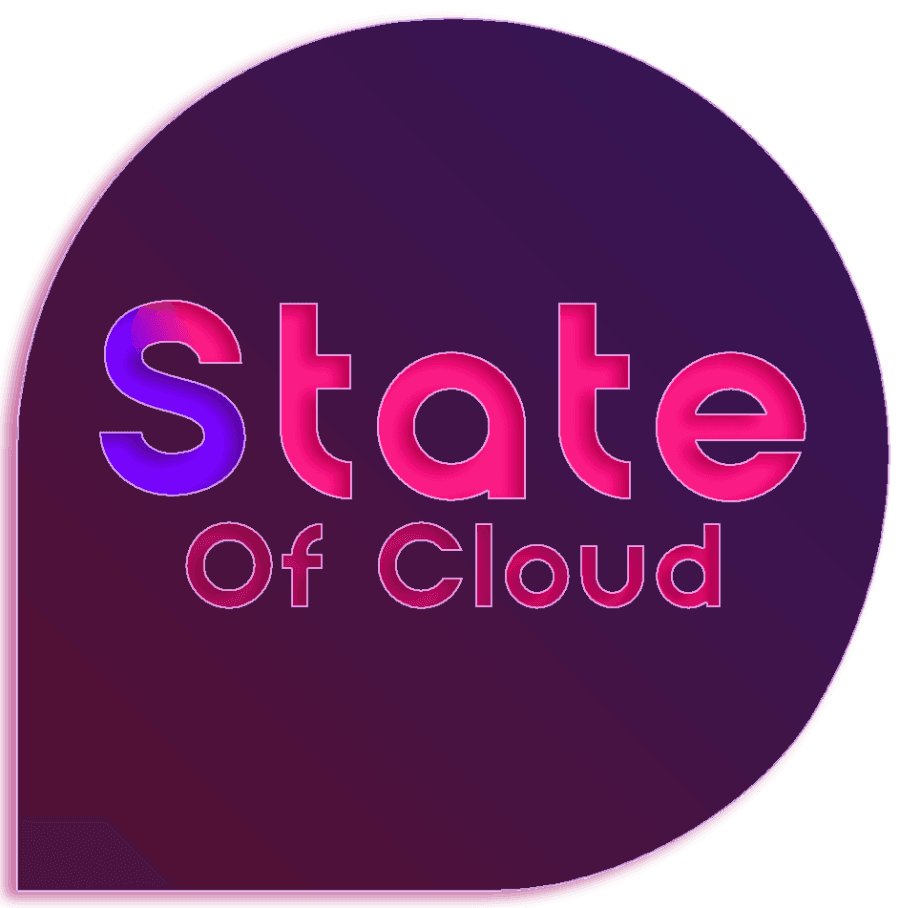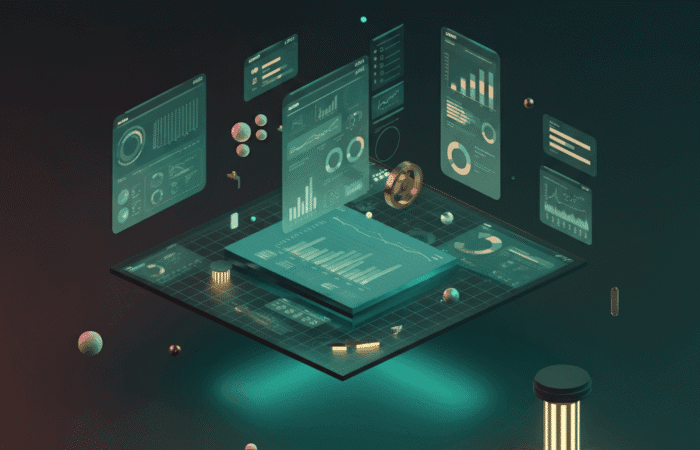Table of Contents
The conventional wisdom around WordPress template hierarchy is partially wrong—and it’s costing developers hours of debugging time. Most tutorials present it as a linear, predictable system where WordPress simply “falls back” from specific to general templates. The reality is more nuanced, and understanding these nuances can save you from the frustration of wondering why your custom template isn’t loading.
I’m about to challenge something most people take for granted about template hierarchy: that it’s intuitive. After building hundreds of WordPress themes and watching developers struggle with template selection logic, I’ve learned that WordPress’s template system is actually quite brilliant—but only once you understand the underlying decision-making process.
The technical docs make this sound complicated, but it’s actually pretty straightforward once you visualize how WordPress thinks about template selection. The key insight most people miss is that WordPress doesn’t just look for templates—it evaluates context, then searches for the most specific template that matches that context.
What WordPress Template Hierarchy Actually Does
Think of template hierarchy as WordPress’s internal GPS system for finding the right template file. When someone visits a page on your site, WordPress needs to answer one fundamental question: “Which template file should I use to display this content?”
Here’s what actually happens behind the scenes:
WordPress analyzes the current request to determine the query type (is this a single post? A category archive? The homepage?), then searches your active theme directory for template files in a very specific order. The first template file it finds gets used—no exceptions, no overrides.
What I’ve found through years of theme development is that most template hierarchy confusion stems from misunderstanding this “first match wins” principle. WordPress doesn’t evaluate all available templates and pick the “best” one. It follows a predetermined search pattern and stops at the first viable option.
The hierarchy serves three critical functions:
- Specificity control: Allows you to create highly targeted templates for specific content types or individual pages
- Fallback protection: Ensures your site always has a template to use, even if specific templates are missing
- Development efficiency: Lets you build themes incrementally, starting with general templates and adding specific ones as needed
This system becomes powerful when you realize that every single page request follows the same evaluation process, regardless of content type or complexity.
The Complete Hierarchy Breakdown
Most visual guides show template hierarchy as a simple flowchart, but that misses the contextual decision-making that happens at each step. Here’s how WordPress actually evaluates templates for different request types:
Single Post Template Selection
When displaying individual posts, WordPress searches in this exact order:
For custom post types:
single-{post-type}-{slug}.php(most specific)single-{post-type}.phpsingle.phpsingular.phpindex.php(fallback)
For standard blog posts:
single-{slug}.phpsingle-{id}.phpsingle.phpsingular.phpindex.php
The key insight here is that WordPress checks for post-type-specific templates before falling back to the generic single.php. This means you can create completely different layouts for different post types without touching your main single post template.
Page Template Selection
Pages follow a similar but distinct pattern:
page-{slug}.phppage-{id}.phppage-{custom-template}.php(for custom page templates)page.phpsingular.phpindex.php
Here’s where most people get confused: custom page templates (those you create with template headers) don’t automatically override this hierarchy. They only appear in the selection if explicitly chosen in the WordPress admin.
Archive Template Selection
Archive pages have the most complex hierarchy because WordPress needs to account for different archive types:
Category archives:
category-{slug}.phpcategory-{id}.phpcategory.phparchive.phpindex.php
Custom post type archives:
archive-{post-type}.phparchive.phpindex.php
Author archives:
author-{nicename}.phpauthor-{id}.phpauthor.phparchive.phpindex.php
One thing I’ve learned through experience: the archive hierarchy is where custom post types really shine. Creating an archive-product.php template gives you complete control over how your product listings display, independent of your blog archive styling.
Homepage and Front Page Logic
This is where template hierarchy gets genuinely complex because WordPress handles different homepage configurations differently:
Static front page:
front-page.php(always takes precedence)page-{slug}.phppage-{id}.phppage.phpindex.php
Blog posts homepage:
home.phpindex.php
Static posts page:
home.phpindex.php
The crucial detail most developers miss: front-page.php overrides everything when you’re using a static front page, regardless of any custom page templates you might have assigned to that page.
Common Template Hierarchy Misconceptions
I’ve watched countless developers make expensive mistakes based on misunderstanding how template hierarchy actually works. Here are the costly assumptions I see repeatedly:
Misconception #1: “More specific templates always override less specific ones”
This isn’t always true. Template hierarchy follows file naming conventions, not logical specificity. A page-about.php template will be used for your About page even if you have a more “logical” page-company-info.php template, because WordPress looks for slug-based templates first.
Misconception #2: “You can mix and match templates from different hierarchy levels”
WordPress uses exactly one template per request. You can’t combine a category template with a single template or use multiple archive templates simultaneously. Each page request gets exactly one template, determined by the hierarchy.
Misconception #3: “Child themes automatically inherit parent theme template hierarchy”
Child themes override parent theme templates when they exist, but they don’t merge hierarchies. If your child theme has single.php but no single-product.php, WordPress will use the child theme’s single.php for products rather than falling back to the parent theme’s more specific template.
Misconception #4: “Custom page templates bypass the hierarchy”
Custom page templates only work when explicitly selected in the WordPress admin. They don’t automatically match based on page content or slug. This trips up developers who expect their custom templates to activate automatically.
The most expensive mistake I see? Assuming that template hierarchy problems are always hierarchy problems. Often, the issue is incorrect conditional logic, missing template parts, or WordPress configuration rather than template selection itself.
Practical Implementation Strategies
Understanding template hierarchy theory is one thing; implementing it effectively in real projects requires a systematic approach that accounts for maintenance, scalability, and team collaboration.
Start with your content audit and user experience requirements:
Most developers approach template hierarchy from a technical perspective, creating templates based on WordPress’s capabilities rather than user needs. The approach that’s served me well: map out your site’s content types and user journeys first, then design your template structure to support those paths.
- Identify your distinct content experiences: What types of content do you have, and how should they be presented differently?
- Map user pathways: How do visitors move between different content types, and what templates support those transitions?
- Plan for growth: What content types might you add later, and how will your template structure accommodate them?
Template naming strategy that actually works:
Use descriptive, consistent naming conventions that make sense to your entire team:
single-case-study.phpinstead ofsingle-portfolio.phpwhen displaying case studiesarchive-event.phpwith clear date-based logic rather than generic archive stylingpage-landing.phpfor marketing landing pages that need different layouts
Development workflow for template hierarchy:
- Build your base templates first (
index.php,single.php,page.php,archive.php) - Test the hierarchy thoroughly by creating temporary content for each content type
- Add specific templates incrementally based on actual design requirements, not theoretical needs
- Document your template decisions so team members understand which templates handle what content
The key insight: build for your actual content, not for every possible WordPress scenario. Most sites need 6-10 well-designed templates, not 30 highly specific ones.
Advanced Template Techniques
Once you’ve mastered basic template hierarchy, these advanced techniques can significantly improve your development efficiency and site maintenance.
Template parts and modularity:
Smart template hierarchy design leverages WordPress’s get_template_part() function to create reusable components:
// In archive-product.php
get_template_part('template-parts/content', 'product-card');
// In single-product.php
get_template_part('template-parts/content', 'product-detail');This approach lets you maintain consistent styling across different templates while keeping your code DRY and maintainable.
Conditional loading within templates:
Rather than creating dozens of specific templates, you can use conditional logic within broader templates:
// In single.php
if (has_post_format('video')) {
get_template_part('template-parts/content', 'video');
} elseif (has_post_format('gallery')) {
get_template_part('template-parts/content', 'gallery');
} else {
get_template_part('template-parts/content', 'standard');
}Custom template selection with filters:
For complex sites, you can override WordPress’s default template hierarchy using the template_include filter:
function custom_template_selection($template) {
if (is_single() && has_category('featured')) {
$new_template = locate_template(array('single-featured.php'));
if (!empty($new_template)) {
return $new_template;
}
}
return $template;
}
add_filter('template_include', 'custom_template_selection');Template hierarchy debugging:
WordPress doesn’t make it obvious which template is being used for any given request. Add this debugging code to your theme’s functions.php during development:
function show_template() {
if (current_user_can('administrator')) {
global $template;
echo '<div style="position:fixed;top:0;left:0;background:black;color:white;padding:10px;z-index:9999;">';
echo basename($template);
echo '</div>';
}
}
add_action('wp_footer', 'show_template');What works consistently: approach template hierarchy as an architecture decision, not a technical implementation detail. Plan your template structure around user experience goals, then use WordPress’s hierarchy to implement that vision efficiently.
Troubleshooting Template Selection Issues
The most frustrating template hierarchy problems usually aren’t hierarchy problems at all—they’re configuration, caching, or conditional logic issues masquerading as template selection failures.
When your custom template isn’t loading:
First, verify that WordPress is actually looking for the template you created. The most common issue is filename mismatches—WordPress is extremely particular about template naming conventions.
- Check your spelling and ensure you’re using hyphens, not underscores
- Verify that custom post type slugs match your template names exactly
- Confirm that page slugs haven’t changed since you created slug-specific templates
Template precedence conflicts:
If a less specific template is loading instead of your more specific one, you likely have a theme structure issue:
- Child themes override parent themes completely—there’s no partial inheritance
- Plugin-generated templates can interfere with theme templates
- Some page builders bypass standard template hierarchy entirely
Custom page template confusion:
Custom page templates (those with template headers) only appear when explicitly selected in the WordPress admin. They don’t automatically activate based on page content or URL structure.
Caching and template updates:
Template changes sometimes don’t appear immediately due to various caching layers:
- WordPress object caching can cache template file locations
- CDN and page caching can serve outdated template output
- Browser caching can mask template changes
The debugging approach that saves the most time: eliminate variables systematically. Start with a fresh WordPress installation, activate only your theme, and test template selection with minimal content. Add complexity incrementally until you identify the source of conflicts.
WordPress Template Files: The Complete Reference
Beyond the basic template hierarchy, WordPress recognizes numerous specialized template files that can provide precise control over specific content presentations:
Error and special page templates:
404.php– Page not found errorssearch.php– Search results pagesattachment.php– Media attachment pages
Date-based archive templates:
date.php– Date-based archivesyear.php– Yearly archivesmonth.php– Monthly archivesday.php– Daily archives
Taxonomy templates:
taxonomy-{taxonomy}.php– Custom taxonomy archivestaxonomy-{taxonomy}-{term}.php– Specific taxonomy term archivestag.php– Tag archivestag-{slug}.php– Specific tag archives
Understanding when to use these specialized templates versus handling variations within broader templates is a key architectural decision that affects long-term maintainability.
Conclusion
This is really about information architecture more than WordPress mechanics. Keep that perspective as you design your template hierarchy. The goal isn’t to use every available template type—it’s to create a logical, maintainable system that serves your content strategy effectively.
Success with template hierarchy requires shifting from a developer mindset to a user experience mindset. The tactical file naming matters, but don’t lose sight of the strategic goal: creating seamless content experiences that feel natural to your visitors.
The three things I’d prioritize in order: understand the basic hierarchy flow completely before adding complexity, design your template structure around actual content needs rather than theoretical possibilities, and document your template decisions for future reference and team collaboration.
Timeline reality: if you start implementing a solid template hierarchy strategy today, you should see improved development efficiency within your first project. The long-term benefits of thoughtful template architecture—easier maintenance, cleaner code, better performance—typically become apparent after 3-6 months of consistent application.
Don’t try to create templates for every possible scenario at once—focus on getting your core template structure right first, then add specific templates as genuine needs emerge. Perfect template hierarchy doesn’t exist, but good enough template hierarchy that you actually maintain beats perfect plans you never implement.
Your willingness to understand WordPress’s template system deeply puts you ahead of developers who treat it as a black box. The learning curve feels steep initially, but it levels out quickly once you grasp the underlying logic.
Frequently Asked Questions
What’s the difference between index.php and home.php in WordPress template hierarchy?
The distinction depends on your homepage configuration. When you’re using a static front page, home.php displays your blog posts page (if you’ve designated one), while index.php serves as the ultimate fallback for any request. When your homepage displays latest posts, home.php controls that display and takes precedence over index.php. Think of home.php as specifically for blog post listings, while index.php is the universal backup template that WordPress uses when no other template matches the current request.
How do I create a custom template that WordPress will automatically use for specific pages?
You have two approaches depending on your needs. For automatic template selection based on page slugs, create a template file named page-{slug}.php where {slug} is your page’s URL slug. For manually selectable templates, add a template header comment at the top of your PHP file: <?php /* Template Name: Custom Template */ ?>, then select it from the Page Attributes box when editing the page. The automatic approach works great for pages you know will always need special layouts, while custom page templates offer more flexibility for reusable designs.
Why isn’t my single-{post-type}.php template loading for my custom post type?
This usually happens because of post type registration issues or filename mismatches. First, verify that your custom post type slug exactly matches the filename—WordPress is case-sensitive and requires exact matches. Check that your post type is registered with public => true or publicly_queryable => true in its arguments. Also confirm that you’re viewing actual posts of that type, not just the archive page. If you’re still having issues, temporarily add debugging code to display which template WordPress is actually using, which will help identify whether it’s finding your template file at all.
Can I use different templates for different categories within the same post type?
Not directly through template hierarchy, but you can achieve this through conditional logic within your templates. Create a single template file (like single-product.php) and use WordPress conditional functions to load different content or styling based on post categories or custom taxonomies. For example: if (has_category('featured')) { get_template_part('content-featured'); } else { get_template_part('content-standard'); }. This approach is more maintainable than creating dozens of specific template files and gives you fine-grained control over presentation